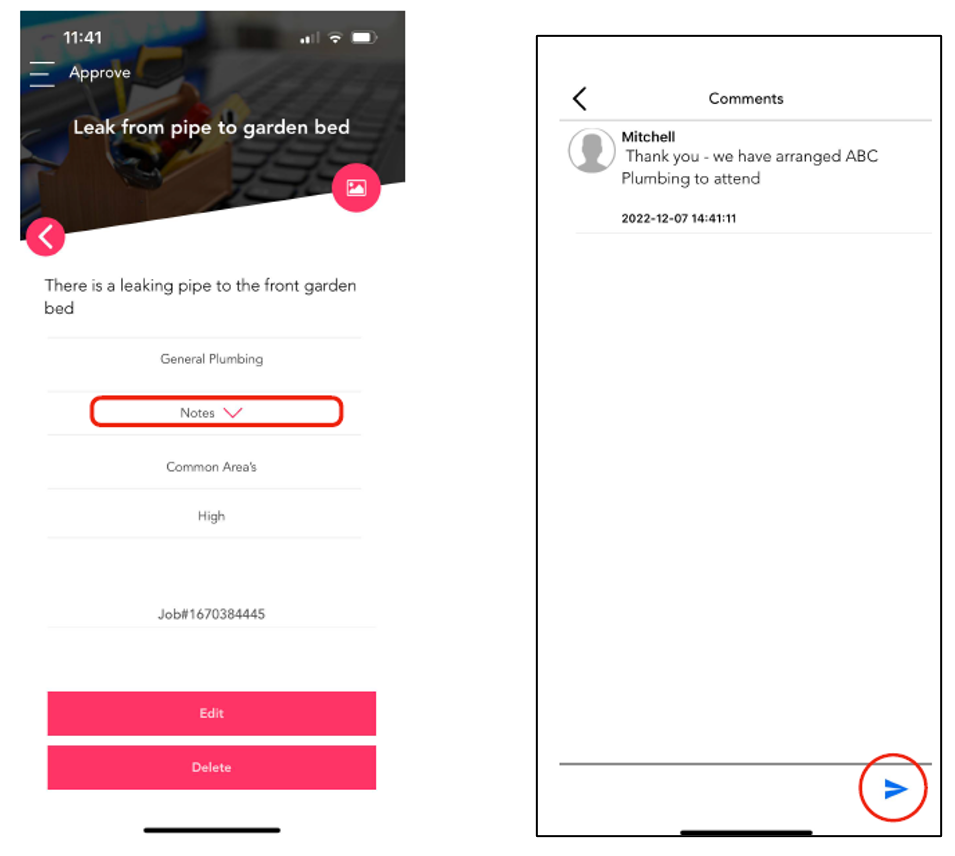Summary
Below is a guide to submit a maintenance request via the Stratafy App.
Step 1: Scroll to Maintenance Request within the Stratafy App Menu.
Step 2: Once inside the Maintenance section you will see the below:
- My Logs - Maintenance which you have requested.
- Public Logs - Maintenance requested by other Scheme users which have not been completed.
- Archived - Historical maintenance requests which have been completed and finalised.
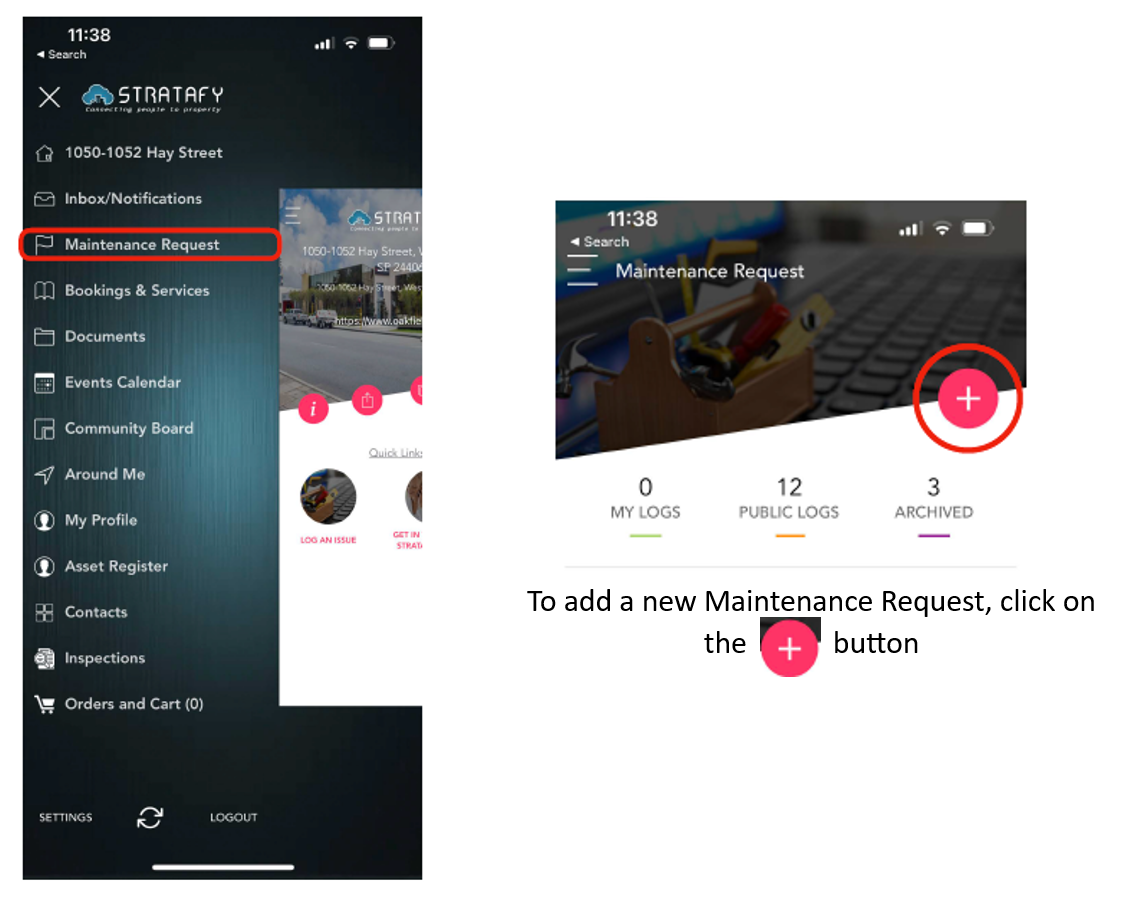
Step 3: Clicking on the “+” button will open a new log. Here you will need to enter all relevant details of the maintenance request including:
- Title - Short description of the maintenance request
- Details - Further details in relation to the maintenance request and what you would like to have attended to.
- Category - Select the most appropriate category for the type of maintenance required.
- Priority - Select an appropriate priority level depending on the urgency of the request.
-
Privacy - Select the appropriate privacy setting. Please note Private logs will not show in the Public Logs section.
- Select Private if the request is in relation to an internal unit issue (such as a new development with an internal defect).
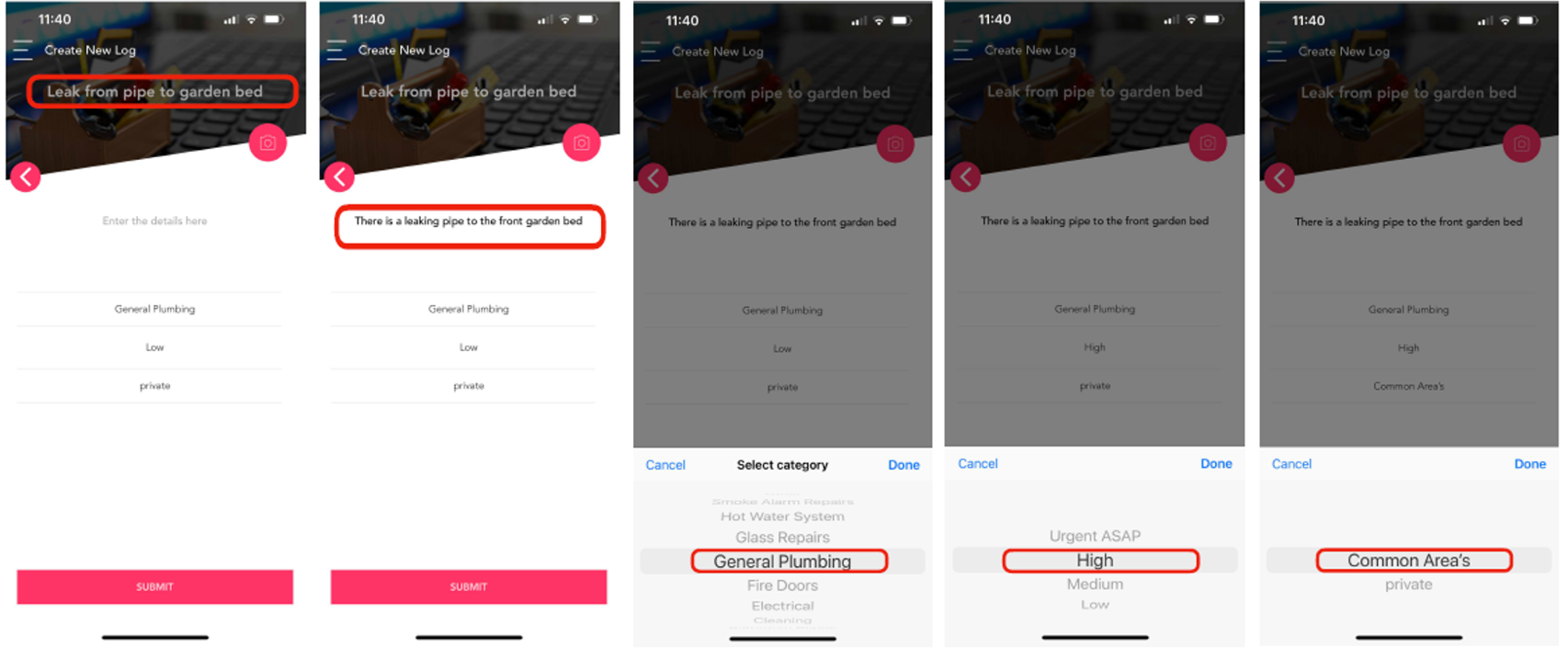
4. Step 4: To further assist with your maintenance requested click the photo/camera button to add a photo of the maintenance item.
Step 5: Once all information is inputted and photos added - click the Submit button and the request will appear in your My Logs list.
- To view details of any maintenance requests in My Logs, Public Logs or Archived click on the individual log to get more details.
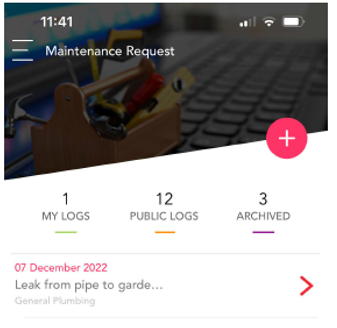
Step 6: Once inside an individual maintenance request you can follow the progress of the maintenance request. To send a comment directly to the Strata Manager, Building Manager or Contractor use the comment field at the bottom of the screen and click ![]() to submit.
to submit.
Note: Comments will by default be sent to your Strata Manager unless this has been setup with an alternative function by your property.